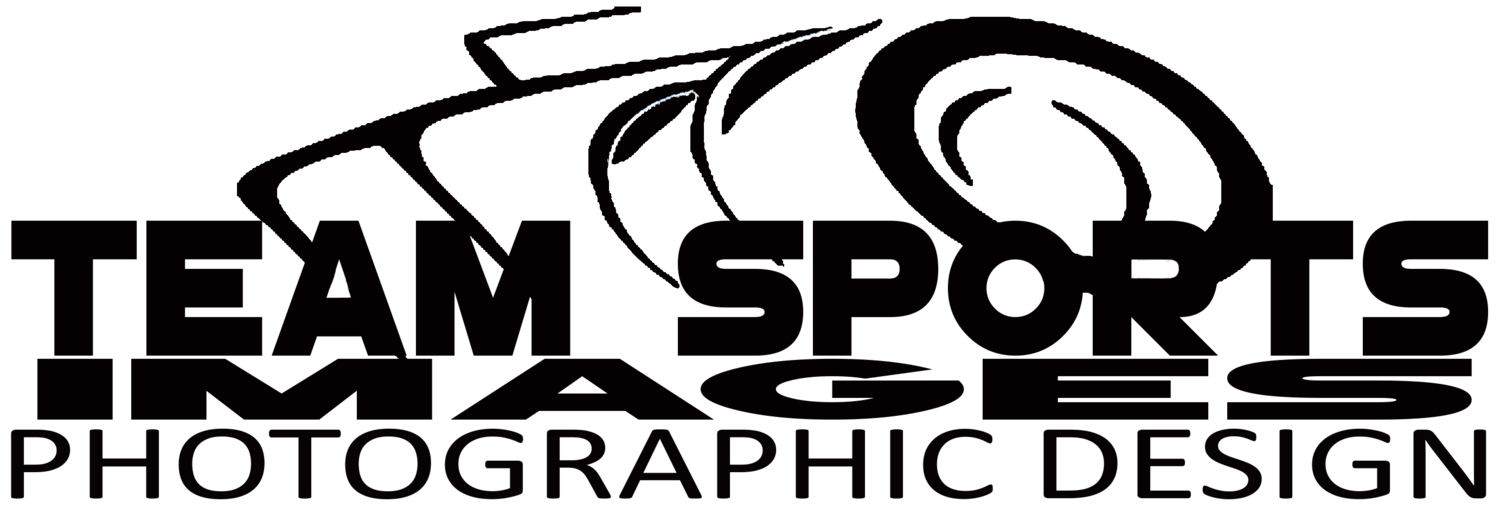Images Editing Software
Please let me know if you’re having trouble locating any item you’re interested in.
(Last updated 24th April 2020)
IMAGE EDITING SOFTWARE
Adobe Photoshop -
Adobe Lightroom Classic -
RECOMMENDATION : Adobe Creative Cloud Photography Plan. Personally, I use the 20GB Plan although I don’t utilize the cloud storage all that much.
WORKFLOW
Photo Mechanic 6 - Simply the best culling solution I’ve found! Used with Code Replacements, this software saves me many, many minutes of precious time in getting images from camera to editor with all the necessary EXIF data complete and ready for publication. As a professional photographer, the small cost of PM is well worth the time I save on each assignment.
Check out a Photo Mechanic review here.
For You Consideration
Over the years I’ve tried a variety of other software for my image editing. Here is a list of my favorites that I still use occasionally.
OnOne Photo RAW 2020 - From OnONE “ This professional-grade photo organizer, raw processor, layered editor, and effects app, includes everything you need in one photography application. The newest features include AI-powered features AI Match and AI Auto, four filters in Effects (Weather, Sun Flare, Color Balance, Channel Mixer), improved decoding of raw files (especially for Fujifilm), custom camera profiles with X-Rite, SmugMug integration, improved noise reduction, a map view, a Print Module, speed/performance enhancements, and much more! “
Luminar 4 - NON Destructive, quite easy to use and no subscription model. Trial Version is available
Get Your Image Editing Software
B & H Photo Video
I almost always shop with B&H Photo for my camera gear. Shipping is a breeze and I can pay all the taxes upfront so there are no surprises – you can even pay with PayPal!
Photo Mechanic
Camera Bits Photo Mechanic makes my job as a sports photographer so much easier. It’s worth every penny to me.
Adorama
Adorama is also a great option for your cameras, lenses and photography accessories. They have excellent service and return policies.
Amazon
I use them for pretty much everything else: office supplies, home supplies, computer accessories and hard drives. Free shipping with an Amazon Prime account is a great way to do it and their deals are frequent and cheap.
Workflow Thoughts & Ideas
Photo Mechanic is the go-to software tool for anyone photographing high-resolution images requiring quick importing and metadata manipulation. Rating, classification, keywords, descriptions, Code Replacements etc.
I use Photo Mechanic in my workflow because it is far faster than Lightroom when quickly culling through images to make my initial selections and entering mass metadata. If you are wanting to become a professional, I highly recommend it. It has become a standard for photojournalists, which is when I originally started using it, I will typically process from 500 to over 5000 images per event.
Directory Structure
The first step in my post-production workflow is to replicate all files from my camera’s memory cards to my working drive, into a directory with the following naming convention:
(Thanks to Scott Kelby for this)
\ImageStore\
\Architecture\
\Automotive\
\Aviation\
\Family\
\Fine Art\
\Landscape\
\Misc\
\People\
\Sports\
\Textures\
\Travel\
\Wildlife\
Within each of these folders I will add a folder for each shoot. Here is an example from a High School varsity football game.
\ImageStore\
…
\Sports\
\HS Football\
\20201022_EHS_V_REDMOND\
…
Legend: \[yyyymmdd]_[home]_[V/JV/F/Y]_[visitor]\
*** V=Varsity, JV=Junior Varsity, F=Freshman, Y=Youth
This layout allows me to classify 90% of the photographs I take. As with anything fluid, there are sometimes modifications made to accommodate the need at hand.
Since I shoot with multiple camera bodies, I have all of them synchronized to the same time. Each body also has been set to have the body type as part of the filename in case I need to find an image fast without opening the images and checking the EXIF information. E.g. 1DX21_[number]=Canon 1DX2 #1, 1DX22_[number]=Canon 1DX2 #2, etc.
NOTE: My working image storage drive is currently a Samsung 2GB T5 SSD. I use this ingest all my images from games and events. This will be replicated across numerous other backup solutions to never, ever lose an image. Not even the original copy from the camera. I will discuss my backup process in more detail later.
Photo Mechanic
With Photo Mechanic open I begin by setting up the Metadata IPTC Stationary Pad for the event. I do this prior to ingesting but it can just as easily be done after ingesting the images. I have got into a routine that works for me. It will probably be different for each of us.
Photo Mechanic allows me to ingest all my images, from all my cameras, all at once. Although Lightroom can do this, Photo Mechanic is much, much faster.
I select all the cards from the import window, and I sit back and get ready to cull through the many images I have shot from the event.
Note that I have set Photo Mechanic to automatically format both my folder structure (mentioned above) as well as perform auto renaming of the individual images as well.
Generally, I change the “Image Content” and the “Event and Location” as well as the “Locations Taken and Shown” for each event but the “Image Rights” and most of the other areas do not change often. This does change from assignment to assignment, based on individual outlets having their own special requirements.
Once this is set up correctly, I save a template for each event or game so that it only takes a minute or so to load and go.
Culling (Selecting Your Best Images)
Why I do it? Removes Terrible Images, saves a bunch of Time Editing, saves My Clients Time!
I always have bad shots! I cannot help it. OK, well, I can but I don’t! I get better but there will always be images that won’t make the cut. An example of this is when shooting a basketball game, I will not use images that don’t have the hand on the ball. The last thing an editor needs to see is a player dribbling the ball with the ball on the floor. Backs to the camera. Football is notorious for having this happen. No Face, No good! These images do not need to go into the editing bin and certainly don’t go to my editor. With me removing as many unusable shots up from I have a lot less images to edit. My editors don’t need to see these bad images. When they see unusable images, it makes us look like we don’t care as a photographer. It is part of my job as a sports photographer to know what images look best.
Just a quick word here about cropping. Try your very best to shoot full frame and not crop much. Just like getting the exposure right in the camera, it is just as important to the frame right to begin with. Once you master this it will set you apart from the crowd.
Another word… about chimping. (Deleting In Camera) I no longer do this. I have realized I’ve missed a bunch of interesting images I’d wished I’d photographed. Not! Seriously though, it is no longer worth it to me. To each his own though. Everyone is his own individual.
Cull First, then begin Editing.
Cull the complete event, in one pass, and then edit your images all at once. Become the editor. Select the best of the best! Your images should standout as the very best you have of the even. Do not dwell too much on comparing image to image. If it takes more than 1 or 2 back and forth, then I believe you’re working too hard. Pick one and move to the next!
Create a System and Run!
The faster you get at culling and editing the easier it will become. Consider your process so that you do not need to keep altering it. I suspect it will take a few sessions but it’s worth it.
Want The Full Workflow Document?
I’ve created a downloadable document the goes into more detail on my workflow and image edit.